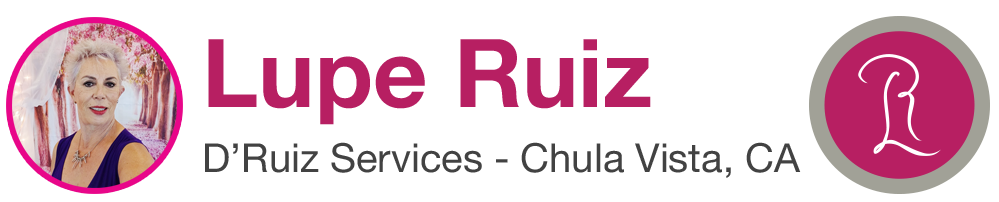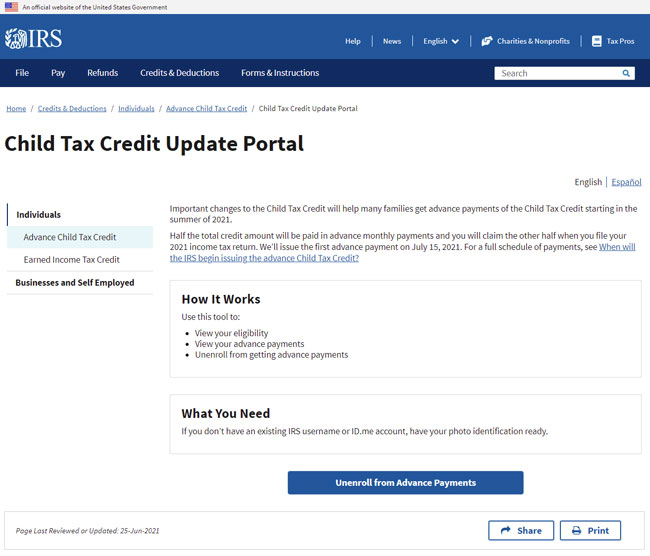Here is a step by step guide on how to unenroll from the Advance Payments of the Child Tax Credit
Step 1: Go to the website:
“Child Tax Credit Update Portal | Internal Revenue Service”
https://www.irs.gov/credits-deductions/child-tax-credit-update-portal
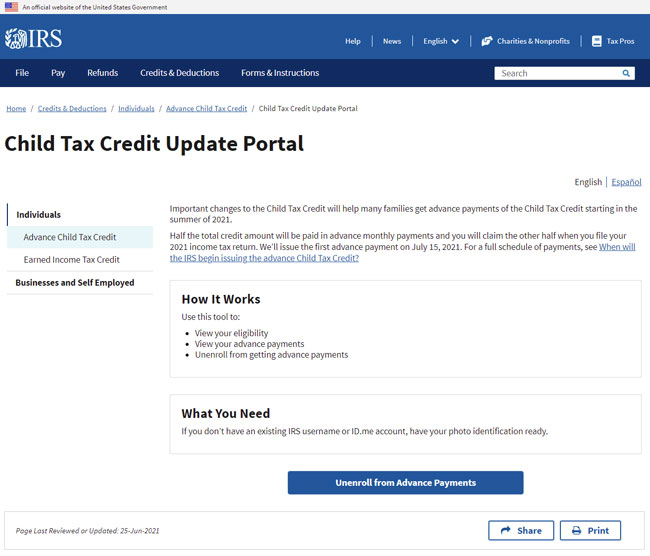
Step 2: Login or Create an account. You will have to verify your account with your email, phone and identification like your driver’s license. We will go through the process of verifying your driver’s license.
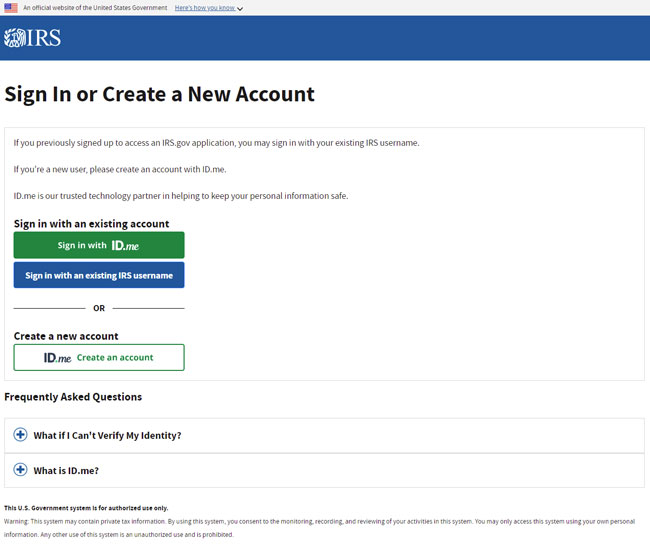
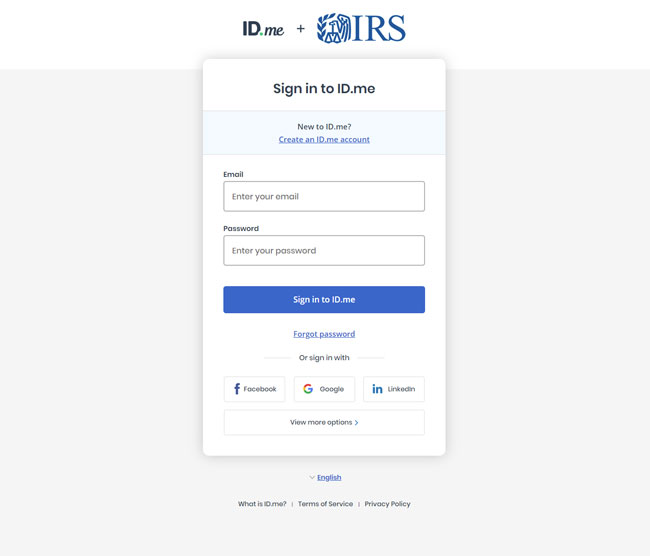
You will be required to verify your phone with a text message
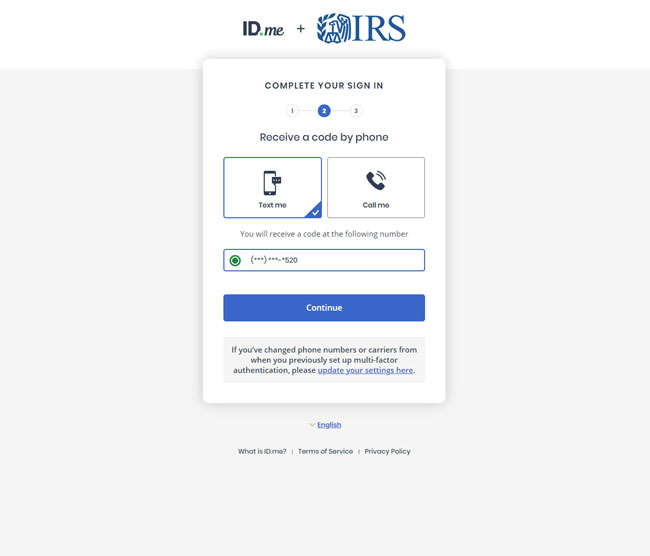
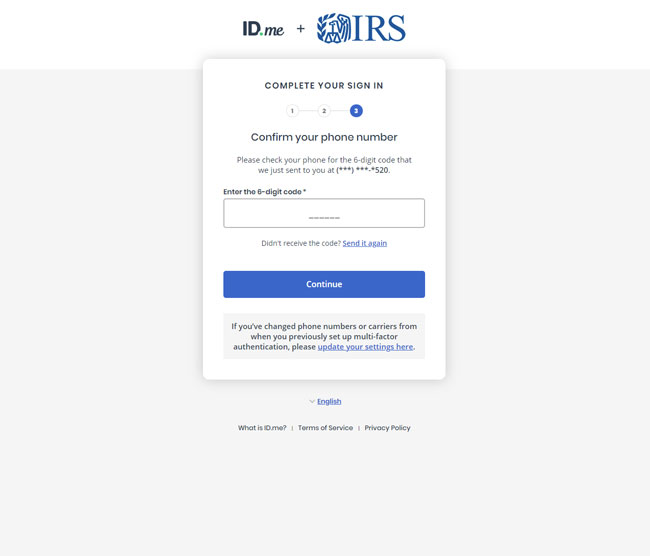
Once you verify your cell phone, you will be required to verify an identification, like a driver’s license, identification card or passport. In this example, we selected Driver’s License and were taken to the following screen
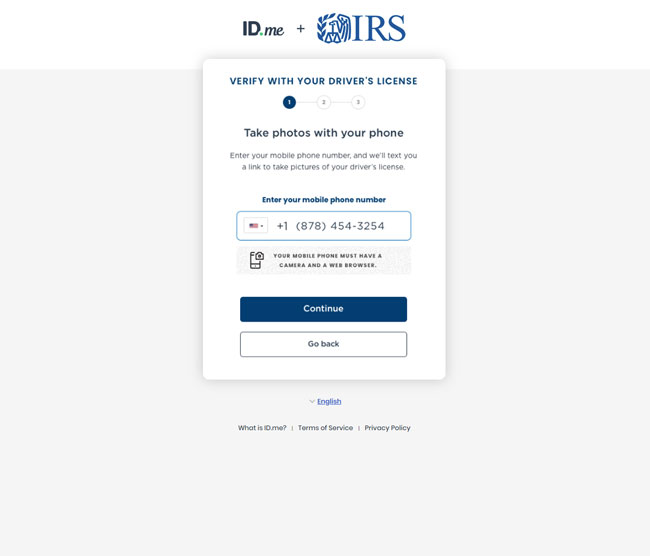
This process is easiest when done with your phone. If you click on the link that says “Take photo with your phone” , you will receive a text message on your cell phone with a link to take/upload photos. You may get a message asking you to confirm opening the link, because it may be unsafe, but as long as you are clicking on the link the IRS sent you, it should be safe.
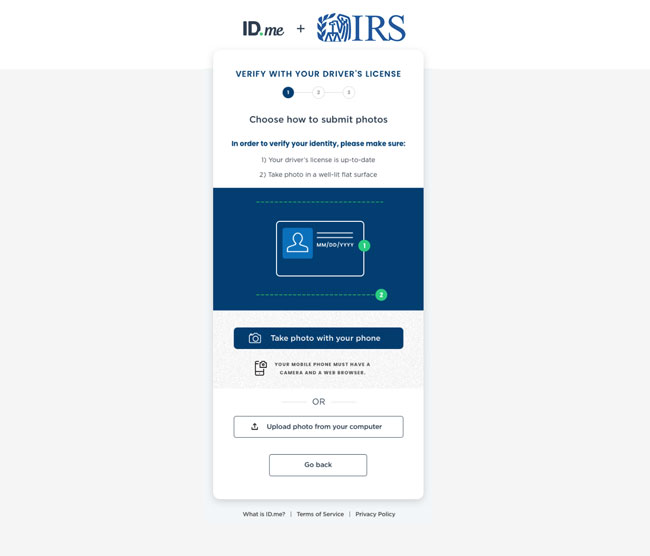
Once you get your driver’s license verified, you will have to go through the same process to verify your face with a live video selfie. THIS IS THE MOST DIFFICULT STEP. Once again, you will have to verify via a text message sent to your phone, like above. This time, you will have to put the phone in front of your face and let the camera scan you. You will have to grant access to your phone’s camera and follow a few steps on your phone.
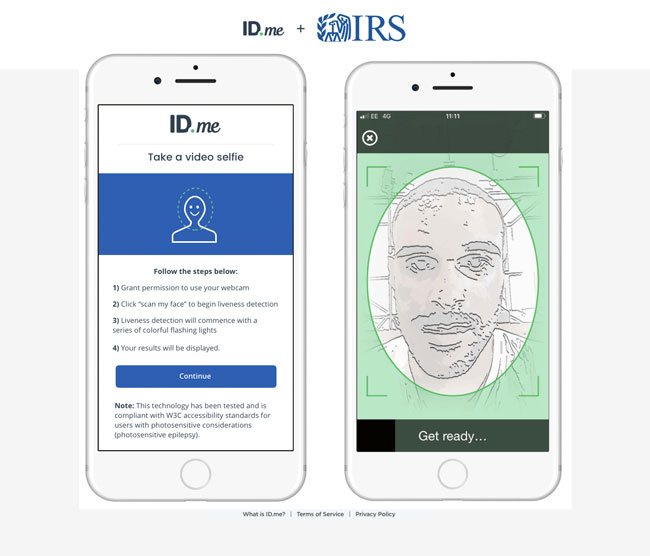
Please note: this process can fail easily. Is the room to bright, is it to dark, do you have the right angle on your face, etc. The app will turn red when you are to close or to far away from the camera, so make sure your screen is green like in the example. You want to make sure your face is centered and looking straight at the camera.
If the verification fails, you will receive a reason why, so make sure you go to a darker room, or turn off the lights if it says to bright. I tried outside and it failed due to being to bright. I tried inside with the lights on and it failed again for the same reason. I tried inside with the lights off and it was to dark. After about six tries, I sat inside near a window with the lights off and that worked.
Once you get the live video selfie verified, the process is fairly straight forward, you verify your personal information like social security number and then your contact info and you will have completed the ID.me verification
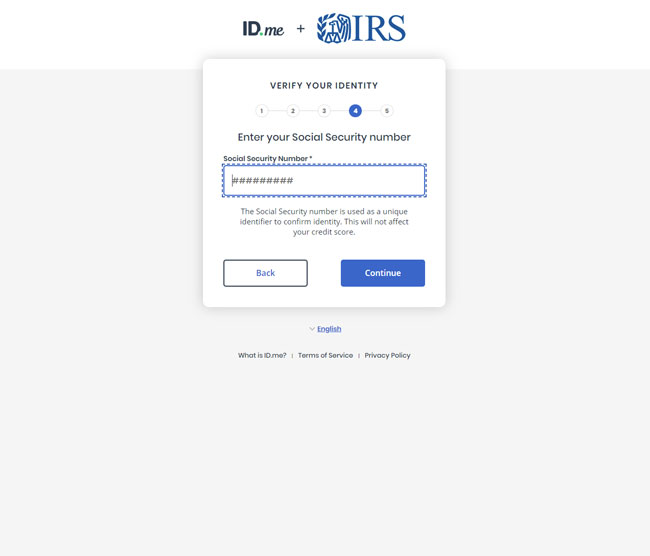
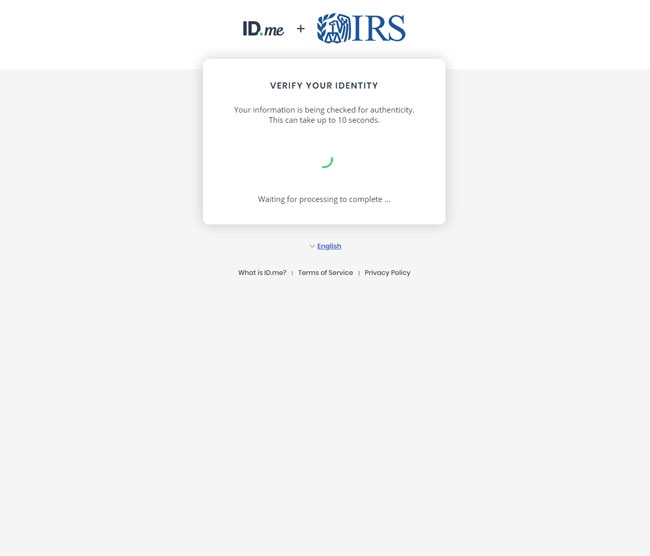
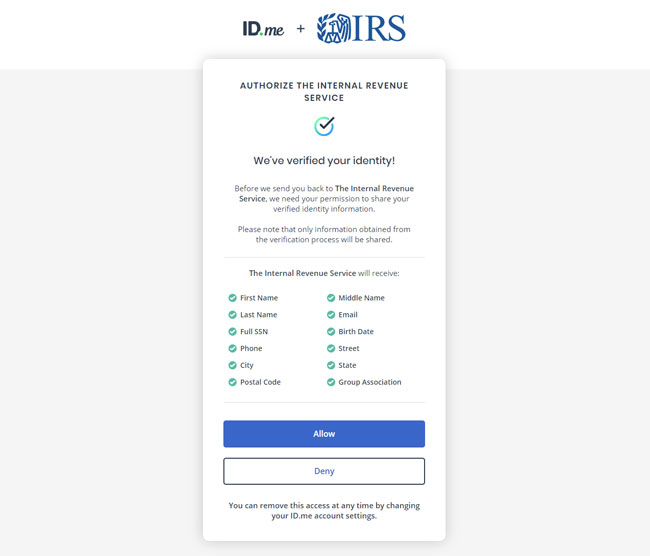
Now that you have verified your ID.me account, you are now taken to the Child Tax Credit Update Portal where you may unenroll from the payments by clicking on the blue bottom on the bottom of the page. Note that you may have to scroll down in order to get to it.
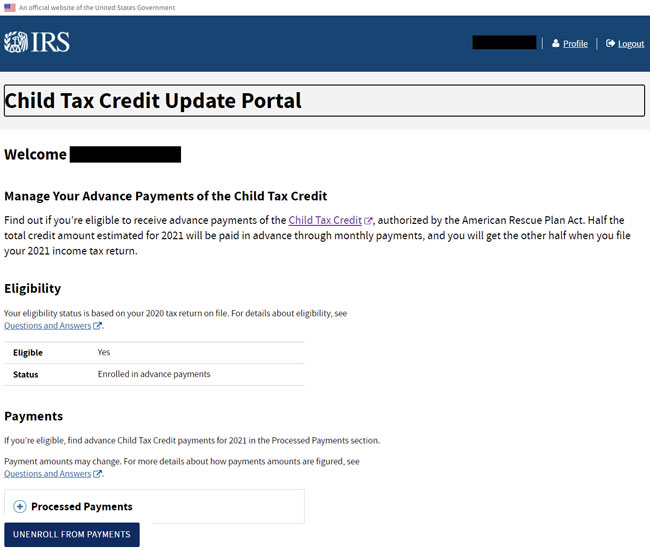
Confirmation of unenrollment is a couple of steps
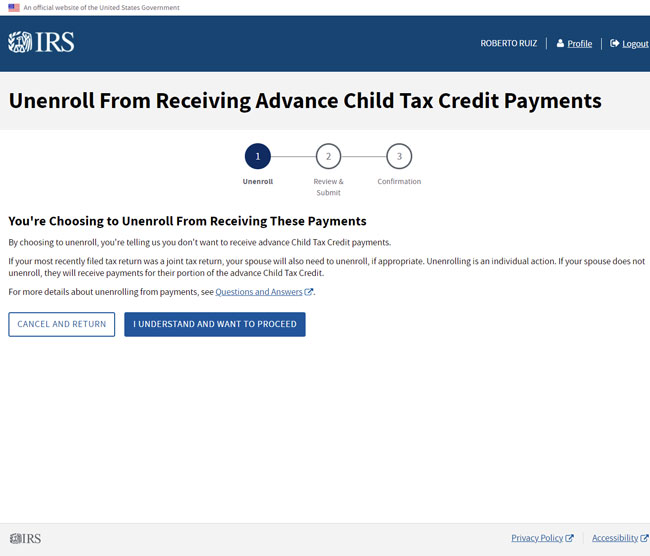
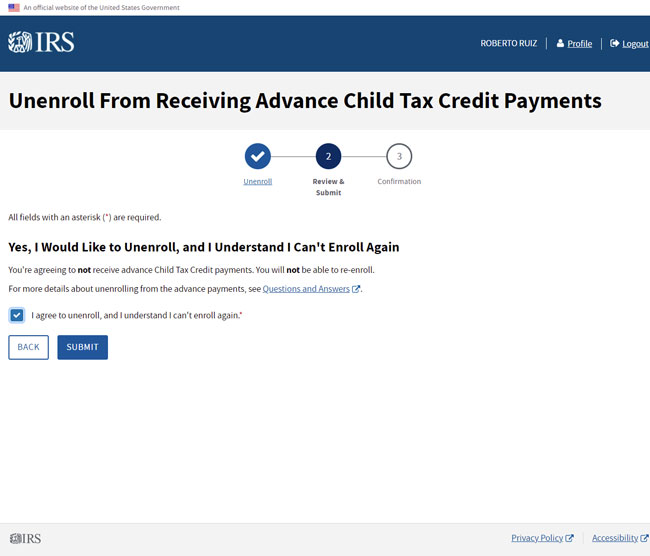
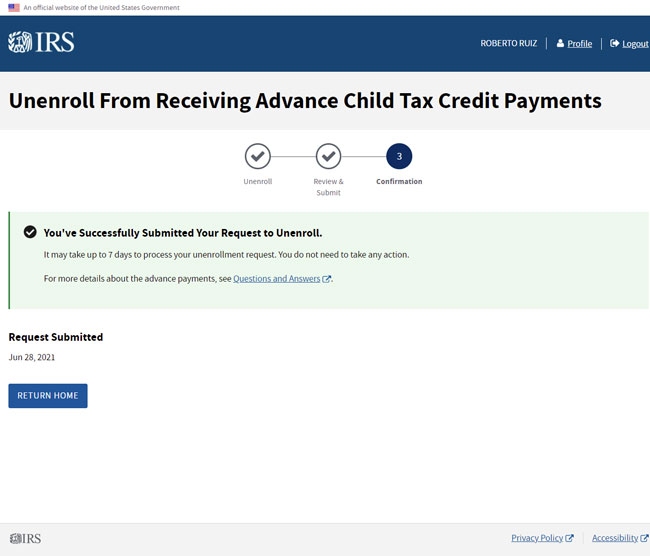
Once you have successfully unenrolled, you will want to verify that the request is being processed. Check out the status to make sure it says “Unenrollment processing. Check back in the next few days to confirm your unenrollment was successful. Submitted {DATE}.”
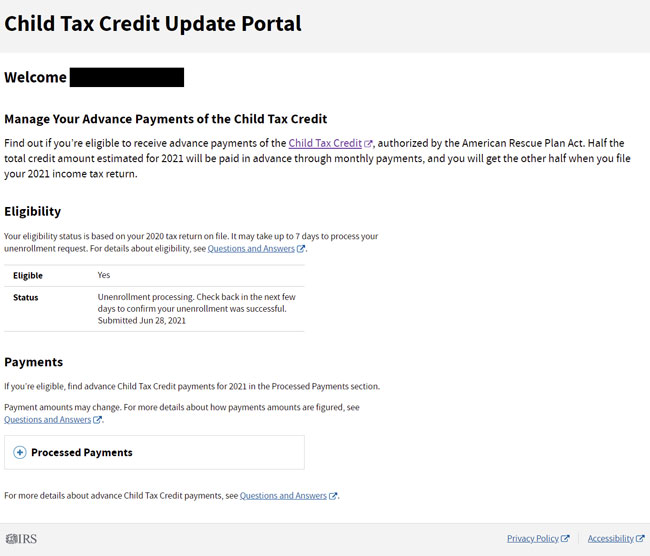
I hope this helps explain the process, but if you still can’t do it, feel free to schedule an appointment ASAP and come into the office and we can help you do it. You will need your cell phone and a valid identification.
Thank you,
Roberto E Ruiz, EA
619-425-9388
taxes@lupe.ruiz.com